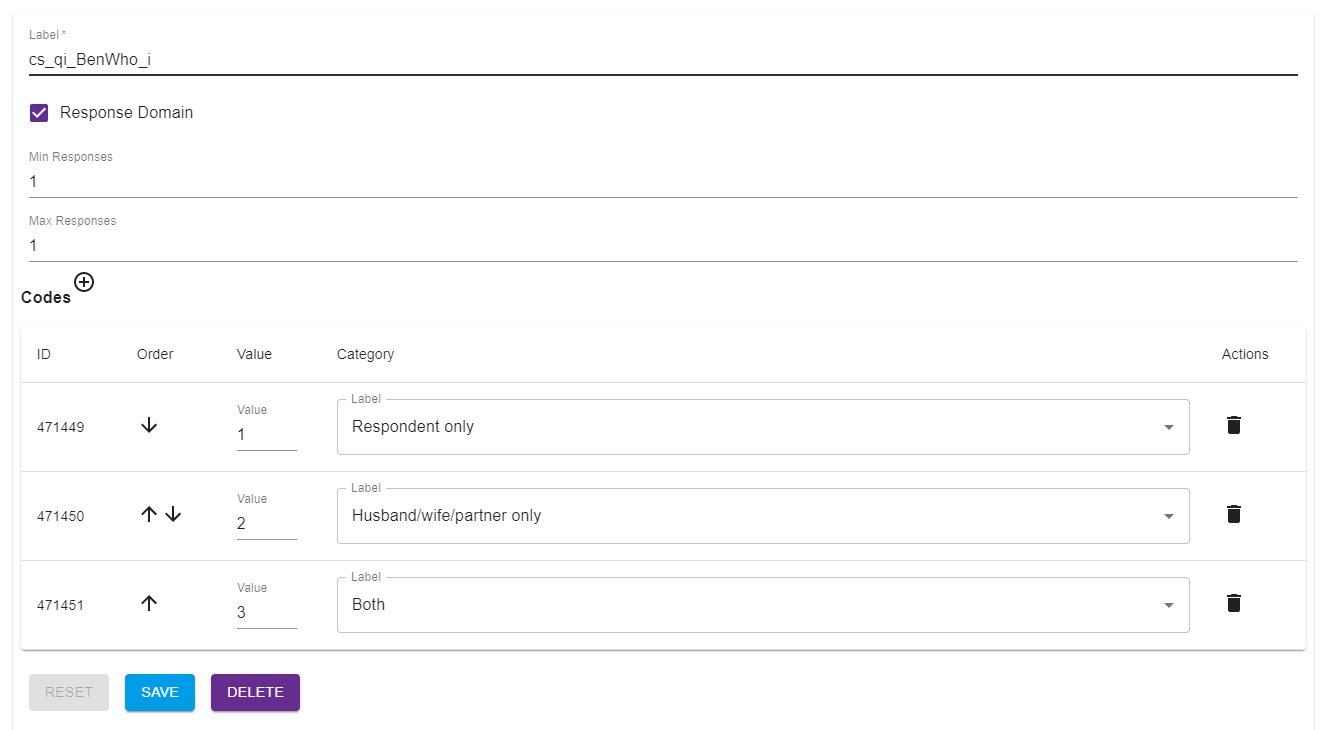| Warning |
|---|
This page is still under construction. |
Creating code lists:
- On the Build page, click on Code Lists.Select Add new + and a new code list entry screen will appear.
- Add a label for your code list in the Label field. e.g. cs_q5 corresponds to a question which will be labelled qc_5. See Construct a Label (ID) for more details.Because your code list will be All code list labels begin with 'cs_' see Construct a Label for more details. Labels need to be unique - if a duplicate is created, an error message will show up to remind you that this label has already been taken.
- If your code list is a response domain (i.e. the answer to the question) check the Response Domain tickbox tick box. This will allow the code list to be selected when creating a question.
- Two fields now appear: Min Responses and Max Responses. The default min and max is 1:1 which means the respondent must choose one category only. If this does not apply to this code list (and corresponding questions) numeric values need to be entered to overwrite the default. See Cardinality for more details.
- In the column marked Value, enter the number or letter related to your the first category assigned in the questionnaire. If the questionnaire does not contain code values then , numbers are assigned in ascending order.
- Next to the value , in the Category column, enter the corresponding answer option in the questionnaire.
- Repeat this for the rest of the list.
- Click Save to save your new code list. It will now appear in the left hand list with any other code lists and can be used as a Response Domain when entering a question.
- Return to the Build screen by selecting the option from the breadcrumb.
Note: If you return to the code list created and there are no categories, then refresh the page before clicking edit for the categories to reappear.