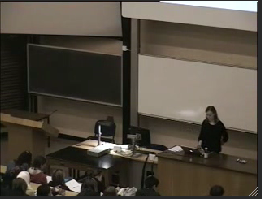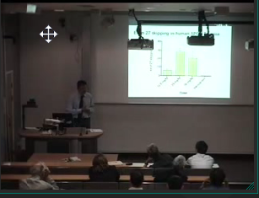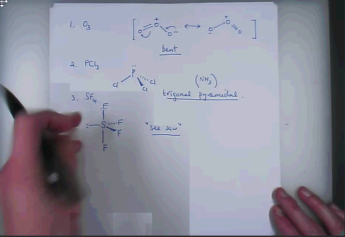Booking the lecture capture
The first step to using Lecturecast in a Lecturecast enabled lecture theatre is to book the recording! You need to do this at least 3 days before the lecture.
Note: you must have already booked the room separately via the UCL Room Bookings system.
In theatre Lecturecast guide tips to help ensure the success of lecture recording
Once you have booked the lecture capture and received confirmation that it has been scheduled to record, there are a few things to keep in mind when delivering your lecture. See:
Microphones
The most common cause of problems with recordings is poor sound quality/variable volume – this is almost always caused by failure to use the radio mics. provided, there are two types: -
Ensure the radio mic. is turned on before your session. | When removed from the dock, this type of mic. will have a green flashing light when on and red flashing when muted. Please note, that mics in different rooms will behave differently, some un-mute when removed from the dock, some auto mute when removed from the dock. Un-mute the mic. by pressing and releasing the mute button - the top LED will flash green when un-muted. The final check that the mic is working is to listen for sound coming out of the speakers in the room when you speak into the mic! Please return pen mics to their cradle at the end of the lecture – this is how they re-charge.
|
If a podium mic exists in the room this will only record well when the lecturer is at the podium and facing the microphone – use of the radio mic ensures a good recording everywhere.
The recording system picks up from the podium and radio mic. Remember that recordings start/end automatically at the scheduled time – conversations with students/colleagues at the beginning and end of the lecture will be picked up at the podium and away from it if the radio mic. is still being worn – avoiding this can help save unnecessary editing later.
Q&A if you hold Q&A sessions during your lecture, remember that audience voices do not capture well – it helps the final recording if you repeat questions before answering.
Cameras
The cameras in lecture spaces are focussed on the front desk/podium area. Some have a wide angle and some have a narrower angle – if the intention is to include a presenter video component as part of the recording (not all lecturers choose to) staying in the region of the podium will help ensure that you stay in shot – if your style is to move around the theatre as you talk you might consider not including the presenter video component of your recording – non-inclusion of presenter can be requested when the recording is booked).
| |
Do NOT rely on the camera to capture what is written on a whiteboard in the room
|
|
Laser and physical pointers are not captured, using them to refer to particular areas of diagrams will be confusing for those watching a recording of the lecture -- an alternative is to use the computer/mouse cursor as a pointer.
The most up-to-date information regarding the Lecturecast system, including FAQ, list of installed spaces, booking form etc. can be found at:
http://www.ucl.ac.uk/isd/staff/e-learning/core-tools/lecturecast