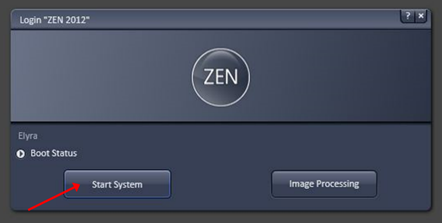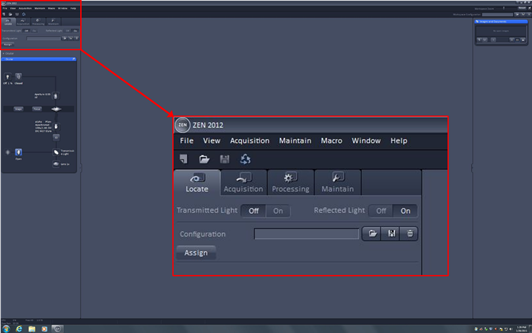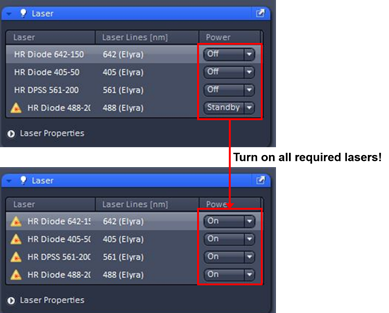...
- Double-click on the ZEN icon on the desktop to start the Zeiss ZEN Black software.
- A login window will pop-up. Select Start System to boot acquisition software (If you select Image Processing you will be able to analyse previously recorded data sets, but not to acquire any new data.).
- Go to the Acquisition tab and in there to the Laser menu, turn on the lasers you need for experiment by selecting ON in the dropdown menu and allow them to warm up for min. 1 h for SIM or PALM imaging (available laser lines: 405, 488, 561 and 642 nm).
- When all required lasers have warmed up you are ready to put a specimen on the microscope!
...