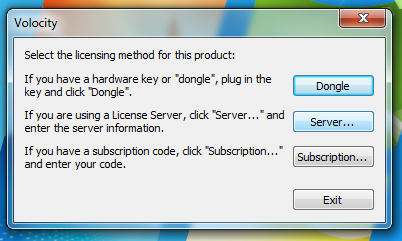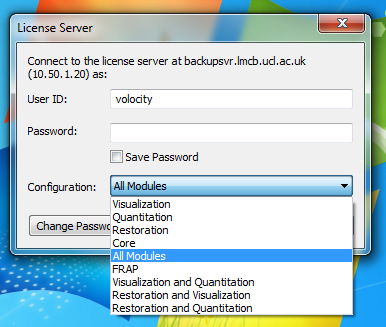The LMCB has a licence server with 500 free licences for the Volocity core program that can be used on any machine connected to the LMCB network. It is also possible to use one of the three licences for each of the advanced analysis modules: Visualization, Quantitation and Restoration, provided a licence is available. You will need to download and install Volocity on the computer you're using and then connect to the licence server to use one of the core licences or analysis modules.
...
The examples below are from a Windows 7 PC but the procedure is much the same for Mac OSX. Volocity works in Windows 7 and Mas OSX up to Snow Leopard, but its last official update was in July 2013 so there may be problems in newer versions of Windows and OSX. Please
...
email lmcb-lm-help@ucl.ac.uk
...
if you experience problems installing or using the software.
- Download and install Volocity from the Perkin Elmer website. You will need admin privileges.
When you first open Volocity you will be prompted to select the licencing method. make sure you are connected to the LMCB network and then click the button that says Server...
- A new window will prompt you to an address and port number for the licence server. Fill in the fields as shown below:
- If you are not logged in with admin privileges your operating system may ask whether you want to make this configuration change to Volocity. You will need to supply an admin username and password to make the change.
- Once Volocity connects to the licence server you will be asked for a user ID, password and configuration (see image below):
- The user ID core only has access to the Core program, which you can use to create and open libraries, browse your data, carry out basic processing steps like contrast enhancement and background correction and export data in a variety of formats.
- The user ID volocity has access to all the other configurations shown in the image above. You should only use configurations with the modules you need. For example, if you need to do 3D reconstruction but do not need to deconvolve your data or quantify any objects or spots then you should choose Visualization from the list. If you choose a configuration with a module you don't need then you may be unnecessarily stopping someone else from using that module.