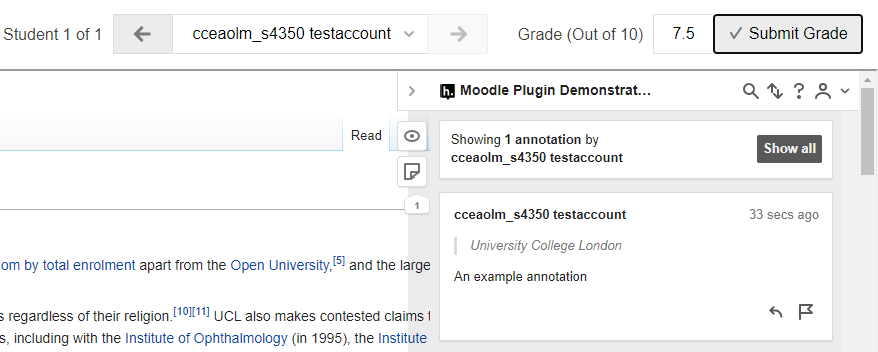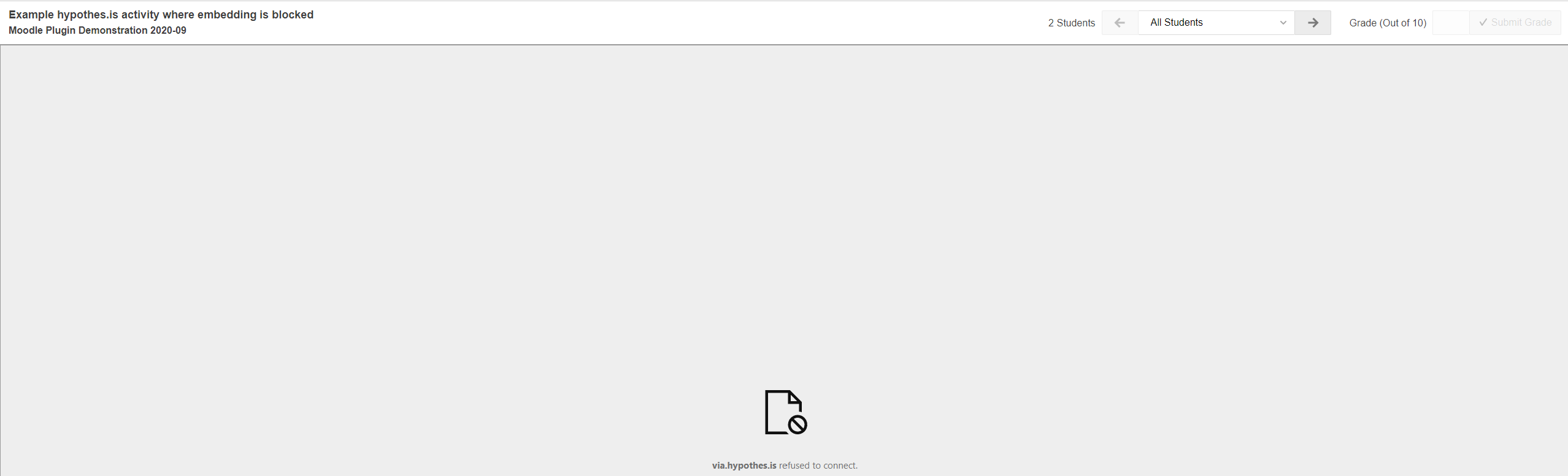Licenced Product Warning
What Is It?
Hypothesis is an external tool that allows students to collaboratively annotate webpages or PDF documents.
Why Use It?
Hypothesis allows you to provide your students with a public webpage or PDF for collaborative annotation. Once students have annotated a webpage or PDF document, you can review their annotations and optionally provide a grade out of 10 that is stored in the Moodle gradebook.
Who Can Use It?
Course administrators and tutors can add hypothes.is links to their Moodle course for students to annotate. These annotations can also be assessed with grades carrying back into the Moodle gradebook.
Students can access hypothes.is links and leave annotations to be graded.
Before I Start...
Ensure any webpages or PDF documents you make available for annotation by students are correctly licensed.
Meeting the Baseline
The UCL E-Learning Baseline suggests the following for Orientation:
- 2.2 Explain participation requirements
- Identify which activities are compulsory and optional
Provide an indicator of effort (such as timings or page counts) for all compulsory tasks
- Explain how students are expected to use UCL and external e-learning tools. This PowerPoint Induction template provides a starting point. Wholly online courses might provide this information as a screen-cast video, with a voice over
Link to instructions for any e-learning tools that students are expected to use.
For Student Active Participation it is suggested that:
- 9.1 Students are encouraged and supported to work with learning resources
Student should be encouraged to investigate, share or discuss through quizzes, simulations, forums, blogs, wikis, glossaries, or databases.
How Do I Set One Up?
You can add a Hypothesis Reading by adding an External tool activity to your Moodle course and configuring it as outlined below. Each time you require a Hypothesis reading, you will need to add a new External tool activity and configure it as below.
Adding a Hypothesis Reading
- Navigate to your Moodle course and Turn editing on.
- In the desired section of your course, click Add an activity or resource, select External Tool and then press Add.
- Enter the desired activity name into Activity name, this will also appear in Hypothesis
- Click Show more in the top left of the General settings section
- Enter the following settings:
- Tool URL: https://lms.hypothes.is/lti_launches (After adding this you may see a warning message 'Tool configuration not found for this URL.' but this message will update once you have added the Consumer key and Shared secret below).
- Launch container: New window
- The Consumer key and Shared secret you enter are specific to your department's licensing of Hypothesis. If you department has a license for Hypothesis, please contact your Faculty Learning Technologist to obtain these.
- Click Save and display followed by Open in new window.
- In this new window, select Enter URL of web page or PDF, provide a URL and then click Submit.
Grading Student Annotations
- Navigate to your Moodle course and open the desired Hypothesis activity.
- Use the drop down in the top right to select an individual student so you only see their annotations.
- Review their annotations that are listed on the right side.
- Submit a grade using the Grade textbox in the top right then press Submit Grade.
- Grades in Hypothesis are a score out of 10 but can also include decimal values. These are then presented in Moodle as a value out of 100 which results in the initial score being multiplied by 10. For example, a score of 8.5 in Hypothesis will show as 85 in the Moodle gradebook.
Caution
via.hypothes.is refused to connect
Some websites don't allow their content to be embedded and you will receive this error message once the tool loads. If this occurs, and there is no way to specify a different URL for students to annotate, you will need to delete then create a new Hypothesis activity.
Select PDF from Google Drive
During the creation of a Hypothesis activity, you can choose to Select PDF from Google Drive. Please note that Google Drive isn't a supported service and the Digital Education team won't provide any support for issues that result from using this function.
Examples and Case Studies
Coming soon
Questions & Answers
Coming soon
Further Information
This guide was adapted from Hypothesis Documentation website. Please note some of the Hypothesis documentation isn't applicable to the Moodle-Hypothesis integration.