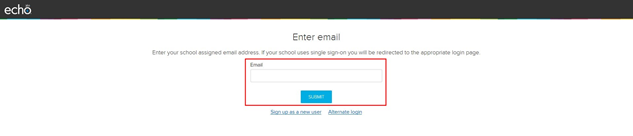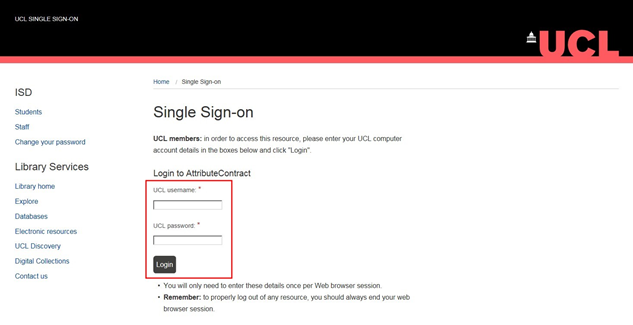Lecturecast January 2018
This training guide describes the basic steps required to log in to Lecturecast ALP. Lecturecast ALP can also be accessed
via any of your Moodle courses which have been linked to a Lecturecast section.
Logging in to Lecturecast ALP directly, enables quick access to content which has not yet been published to a Moodle course,
e.g. recordings of non-modular events, personal capture recordings and presentations which you have created.
1. Log in to Lecturecast ALP
1.1 Navigate to Lecturecast ALP
Open Lecturecast ALP in your web browser.
1.2 Log in to Lecturecast ALP
Enter your UCL email address and select SUBMIT.
Echo360 is the name of the vendor who supplies the Lecturecast Active Learning Platform (ALP).
Select an institution.
Choose 'University College London' from the dropdown list and then select 'SUBMIT'.
It is important to choose this option to access your content and dashboard and NOT 'University College London - Dev'.
Enter your UCL username and password at the UCL Single Sign-on page and then click 'Login'.
Your Lecturecast ALP dashboard is displayed.