Keywords: Portico, module enrolments, student records system, SITS, automatic, overnight, access, recommended
What is it?
If your course matches a module in Portico then Moodle can read the enrolments from Portico overnight, and update enrolments on your course to match students for that module in Portico. Changes to Portico mappings are not immediate but will take place during the night following any changes that are made. Using Portico enrolments will automatically un-enrol as well as enrol students from Moodle courses, as the class lists change in Portico, and Moodle attempts to match these.
Why use it?
As well as the facility to map Portico modules to Moodle courses the block will allow the mapping of departments, routes, programmes or even entire faculties to a Moodle course. Portico enrolments automate enrolments and keep the list of students matched to who is enrolled on a module in Portico. It means you don't have to manually upload students, either via csv file, or one by one using the manual Moodle enrolment feature.
Who can use it?
This enrolment method is controlled via a Moodle block called Portico enrolments that can be seen by tutors and course administrators when editing is turned on. The block is invisible to students.
Enrolment methods
Please note, portico mappings are not added thorough the course Enrolment methods. If you do not see Portico listed within the course enrolment method, you will need to add/activate the mapping first and the following day, Portico will appear within the enrolment methods.
Before I start...
Ensure you have Blocks visible on your Moodle course. If not, click the Arrow Icon, top right, to o[pen the Blocks drawer:
For Portico enrolments to work, the Portico identifier field in your course settings must not be blank.
Newly created shell courses which have a 1-1 mapping with a given AMP module code, will already have a unique Portico identifier and you shouldn’t need to change this.
Courses migrated from legacy Moodle may not have a Portico identifier but one must be present and must be unique if you want to use Portico enrolments.
If you have Moodle course(s) that is supplementary to an existing Moodle course that already has a module identifier, a sensible convention would be to extend the existing identifier to make it unique e.g. the first course might be ECON0001 and the supplementary course ECON0001_a (and b,c,d etc for further associated courses)
1. Check the Portico Identifier field
1.1 Go to the Course menu Settings tab and, if required, enter a unique code/text in the Portico identifier field, then click Save and display. The easiest option is to copy the Course Short name.
Use of the following characters is not recommended: colons : semi-colons ; single quotes ' double quotes " forward and back slashes / \
2. Create a Portico enrolment mapping
2.1 Toggle Edit mode on. Open the block drawer and scroll down to view the Portico enrolment block for the course.
2.2 Select Edit Portico enrolments from within the Portico enrolment block.
2.3 Current mappings for the course are displayed on the page. Select + add mapping to add a new mapping.
2.4 Enter the module, programme, route or departmental code you wish to use for enrolments, or search using free text, then click Search.
*Please note if Activate mappings is not enabled, please click Save mappings and continue to the next step.
2.5 Click the SELECT box for the item(s) you wish to map. Please ensure the mapping you would like to select has the correct academic year.
- Select the ALLOW PRE-APPROVAL option to give students access who have registered for the module but are still awaiting teaching and parent department approval in Portico.
- Select the ALLOW GROUP IMPORT option to automatically create groups within your Moodle course based on the groups set up in CMIS.
You should only tick group import if these groups are genuine CMIS tutorial groups. Before attempting to use CMIS group imports it's important to read this additional information .
NOTE: While Moodle is supported by the Digital Education team, queries relating to the set up of groups in CMIS should be directed to: cmis-support@ucl.ac.uk.
2.6 Activate the mapping by selecting the check the box alongside Activate mappings and press Save mappings.
The mapping will now be activated and changes to the enrolled users on the course will happen over-night, based on the information contained within Portico.
A warning message will appear to alert you to the fact that any students who were previously enrolled via Portico, but no longer match your set criteria, will be removed if you activate the mapping.
2.8 The page will refresh itself. Going back to the main course page, the Portico Enrolment block will now display a green Mapping active header with the mapping listed below.
3. Delete a Portico enrolment mapping
It’s important to be aware that when a mapping is deleted that this action will remove all portico enrolled students associated with the mapping and their associated data including assignment grades/feedback, forum postings etc. If you do delete a mapping in error you can immediately recreate it. but this must be done on the same day – if left overnight
the deletion will take effect.
3.1 Select the DELETE option alongside the mapping(s) you wish to remove. Uncheck the Mapping is active box.
3.2 Then select Save mappings to confirm the change. The page will refresh itself and there should be no option in the Edit current mappings page.
3.3 Going back to the main course page, the Portico Enrolment block will now display a red Mapping not active header with no mapping listed below.
If you delete a mapping, then the following day all the students enrolled via that mapping will have been un-enrolled from the course.
4. Activate and deactivate Portico enrolment mappings
Portico enrolments will automatically un-enrol as well as enrol students in Moodle courses. If you want to preserve the set of enrolled students on a course and stop any further enrolment or un-enrolment from the course, you can un-tick the Mapping is active checkbox.
Re-activating Portico enrolments will remove any existing students on the Moodle course who are no longer in the Portico list for that course. It is for this reason we advise you only turn the mappings on after you have rolled over the course at the start of the academic year.
Further help
There is no guidance available on Moodle Docs, since the Portico enrolments plugin is a custom feature of UCL Moodle.
If you find any inaccurate or missing information on this page you can update this yourself (it's a communal wiki).
If you have a specific question about Portico enrolments, please contact the Digital Education team.
Caution
- All Portico enrolments are made inactive across UCL Moodle six weeks after the start of each term. You can re-activate this in your module at any time using the Portico enrolments block, but be aware that if class lists have changed in Portico, students may be unenrolled as well as enrolled.
- At the start of the next term, re-activating Portico enrolments will remove any existing students on the Moodle course who are no longer in the Portico list for that course. It is for this reason we advise you only turn the mappings on after you have rolled over the course.
- When importing groups from the room booking system (CMIS), you should only tick group import if these groups are genuine CMIS tutorial groups. Before attempting to use CMIS group imports it's important to read this additional information.
Examples and case studies
-
Questions & Answers
Why is portico enrolment globally deactivated?
Portico enrolments are typically deactivated six weeks from the start of each term. Notice will be given via the UCL Moodle Home page and the Digital Education team blog.
How will this impact students on my course?
Students who are already enrolled on a Moodle course WILL continue to have access to their course(s) and WILL NOT be unenrolled.
- Students enrolling on Portico after the deactivation WILL NOT be automatically enrolled onto the corresponding Moodle course. Students can still be manually enrolled.
- Students who leave the course WILL NOT be automatically un-enrolled.
Why deactivate Portico enrolments?
When Portico enrolments are active on a Moodle course, student enrolments on the course are automatically updated overnight to mirror the Portico student list for the associated module. Consequently, students who change courses, or withdraw from their studies permanently or temporarily, are automatically un-enrolled from their Moodle courses. Usually, this is desirable when students change/drop modules within the first few weeks of term. However, if Portico un-enrols students after they have been awarded any grades, these grades become inaccessible, which can be very problematic.
The inaccessible grades, submissions and logged activity are not deleted, and can be accessed again if the student is re-enrolled manually. But, when a student is no longer enrolled on a course, there is just no way to view their content.
Portico enrolments are de-activated globally in Moodle, usually six weeks from the start of each term, to reduce the likelihood of this particular inaccessible/missing grades problem occurring.
Can I re-activate Portico enrolments on my course(s)?
Yes. However, please assess whether you risk losing access to some students’ grades before you do this.
Note: Portico enrolments can be deactivated within the course at any time by anyone with Course Administrator or Tutor access, thereby stopping any updates to the list of enrolled users on the Moodle course.
Further information
Portico status codes and what happens overnight in Moodle
The table below outlines each Portico status code and what happens in Moodle overnight when a student's status has changed.
STA_CODE | Short Name (STA_SNAM) | Name (STA_NAME) | Action taken |
CE | CLOSED ENROLMNT | Closed Enrolment Record | unenrol |
CI | CLOSED INTRPTN | Closed Interruption Record | ENROL |
E | ENROLLED | Enrolled | ENROL |
ED | ENROLLED DEBTOR | Enrolled - In Debt | ENROL |
ES | ENROL-SANCTIONS | Enrolled with sanctions | ENROL |
ET | TIME LTD ENROLD | Time limited enrolled - pending payment | ENROL |
| EQ | ? | Enrolled Pending Eligibility Check | ENROL |
I | OUT OF ATTENDNC | Temporary Leaver - Not In Attendance | ENROL |
ID | INTRPT - DEBT | Not In Attendance - In Debt | unenrol |
IR | RESITTING | Interrupting – Resitting | ENROL |
IRF | RESIT FINAL YR | Interrupting - Resitting (Final Year) | ENROL |
IS | SUSPENDED-DEBT | Suspended (now not enrolled) due to unpaid fees | unenrol |
L | LEFT | Permanent leaver | unenrol |
LE | LEFT | Permanent leaver - was enrolled | unenrol |
LRF | LEFT- RESITTING | Left - resitting finalist | ENROL |
PE | PRE-ENROLLED | Completed pre-enrolment | ENROL |
XC | OUTSTDG CONDS | Can't enrol - outstanding entry conditions | unenrol |
XD | DEBT - NO ENROL | In Debt - Cannot Enrol | unenrol |
XE | YET TO ENROL | Expected to Enrol | ENROL |
XF | DIDN'T RE-ENROL | Failed to re-enrol (continuing student) | unenrol |
XN | DID NOT ARRIVE | Did not Arrive (Fresher) | unenrol |
XQ | UG - REFER FAC | UG UCAS fresher - refer to faculty | unenrol |
XU | UNCERTAIN PROG | Not Enrolled - progress uncertain | unenrol |
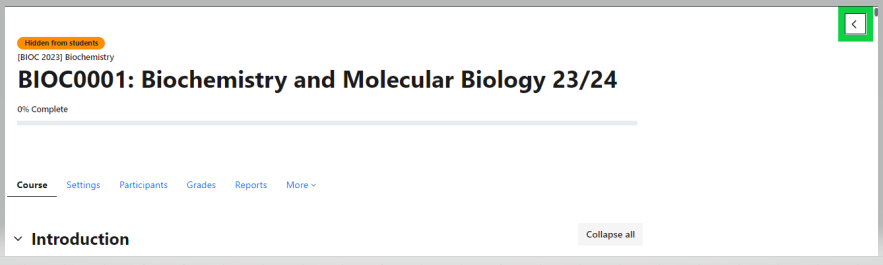
.png?version=1&modificationDate=1690442058000&cacheVersion=1&api=v2&width=594&height=250)
