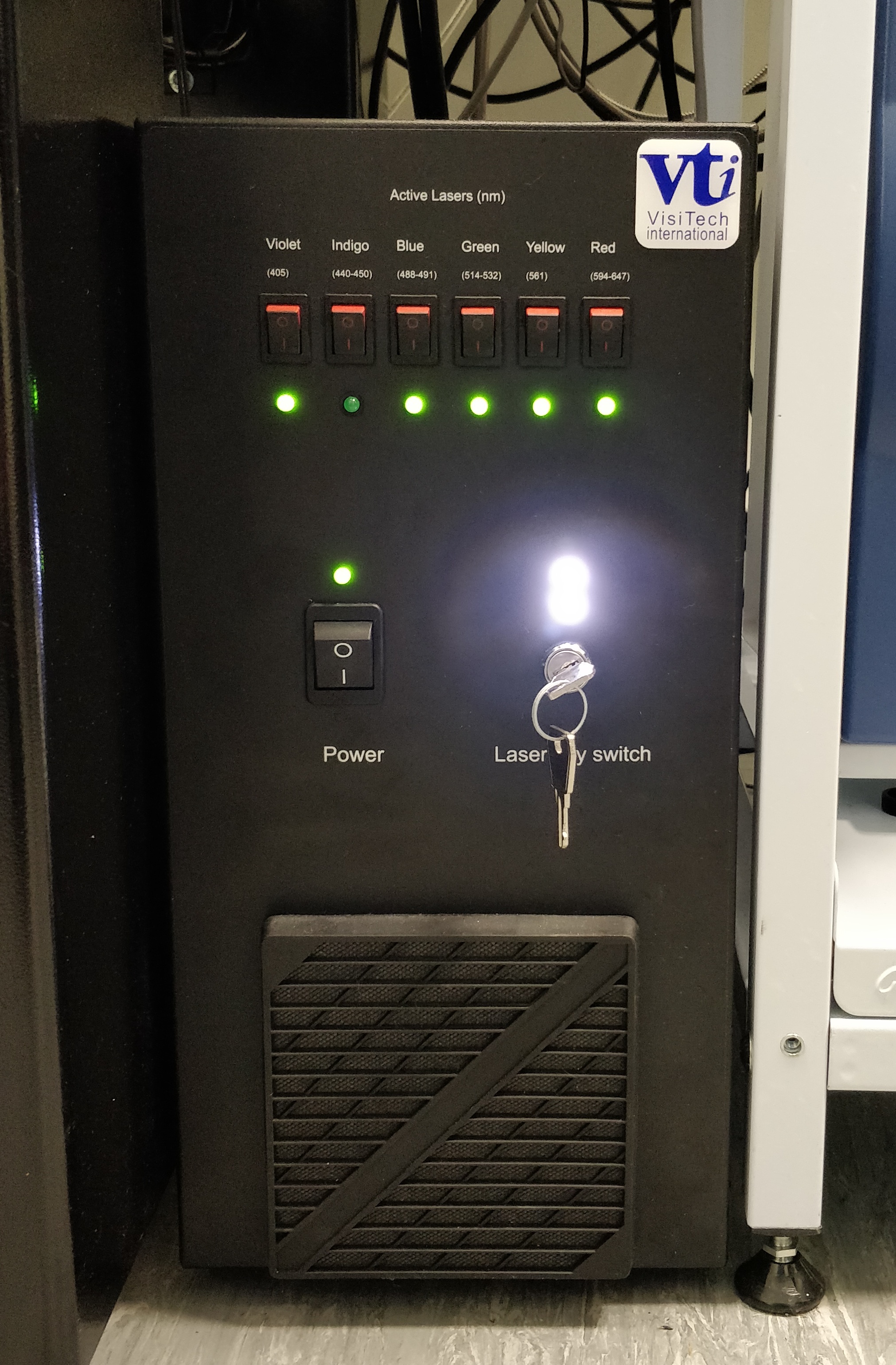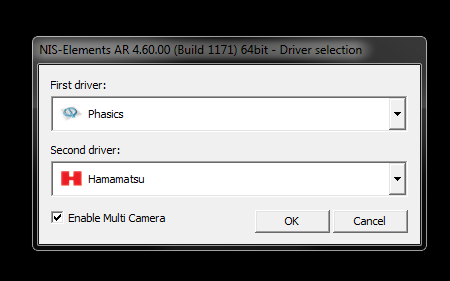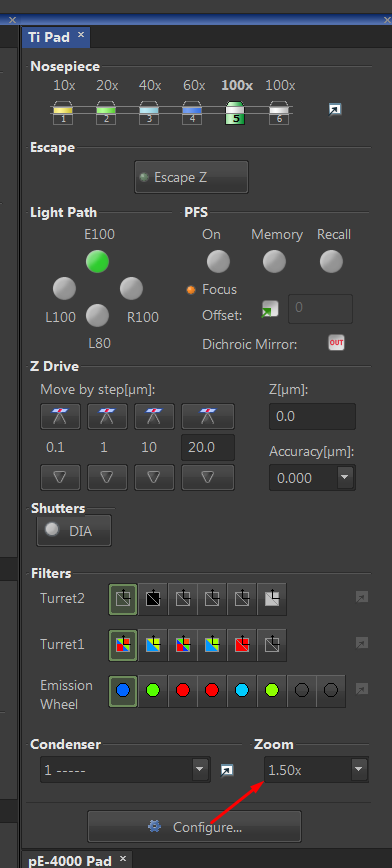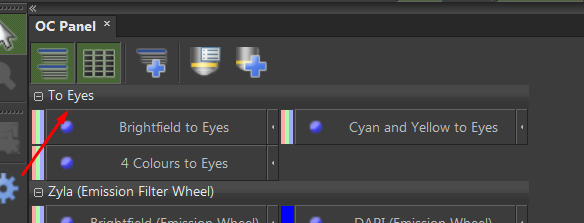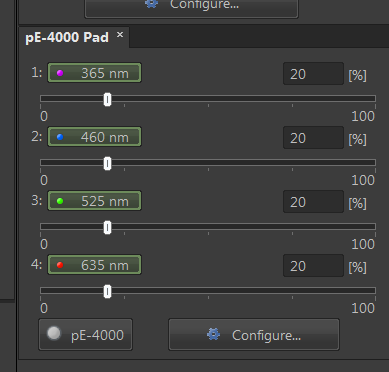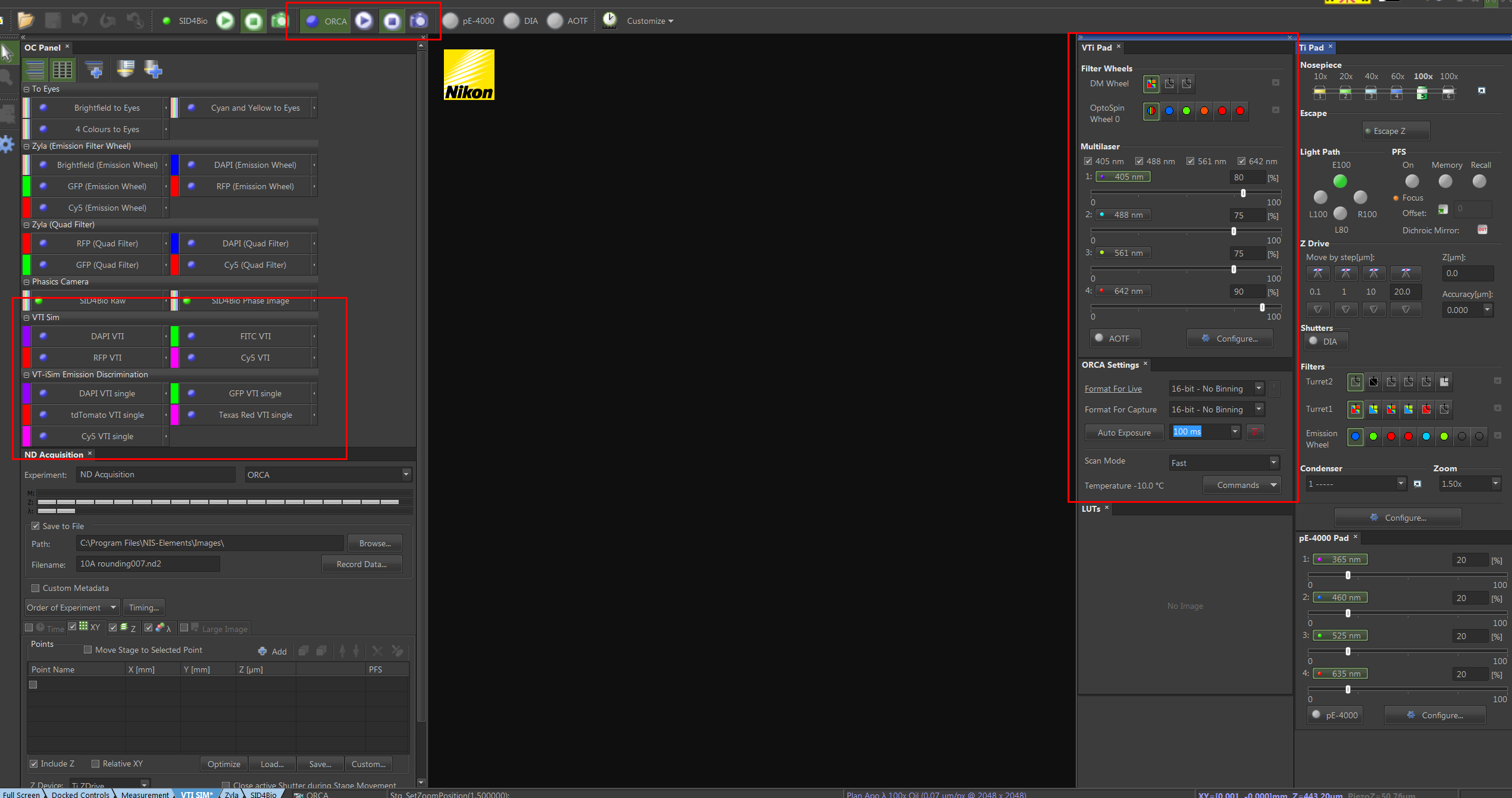GFP4 Quick Start - vt-iSIM
Switching on
- Switch power from wall on to the plug labeled "Microscope Devices"
- Check that the switches on the vt-ism box (between the Thorlabs table and the incubator) are in the 'on' position. Turn the key to 2 o'clock.
- Turn on computer
- Log into windows using your email address and agendo password
- Start NiS-Elements.
- When prompted, enable multi-camera and select Hamamatsu as your second camera
- vt-iSim should ideally be used with a 100x, with or without the 1.5x optovar. If using the 1.5x optovar, remember to let the software know.
- Focus on your cells or tissue using the pe-4000 controller and the 'To Eyes' optical configuration panel
- Use the vt-iSIM optical configurations on the left to select your laser and emission filters. The microscope is equipped with a quad band emission filter, and 5 single bandpass emission filters for emmission discrimination. They can be selected under OptoSpin Wheel 0 or along with a laser using the Emission Discirmination optical configuration panel. Exposure times can be changed via the Orca Settings panel, and laser powers via the VTi Pad panel.
- If the above are not visible, check that you have the correct layout selected
- You can set up z-stacking and timelapse as usual with the ND Acquisition panel. More information for this can be find in the Quck Start Zyla page.
Switching off
- Log off and shut down the computer
- Turn the key back to the off (12 o'clock) position
- Switch off 'microscope devices' at the wall.
, multiple selections available,