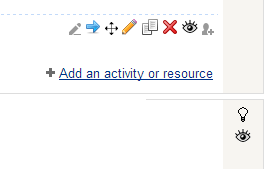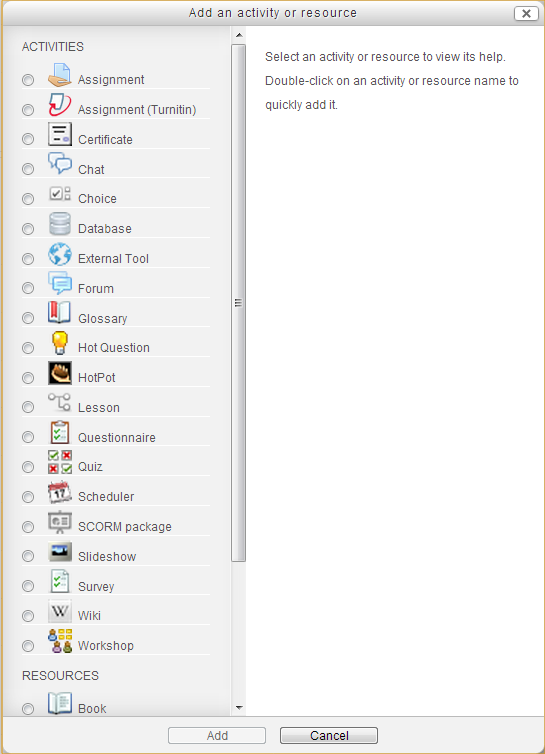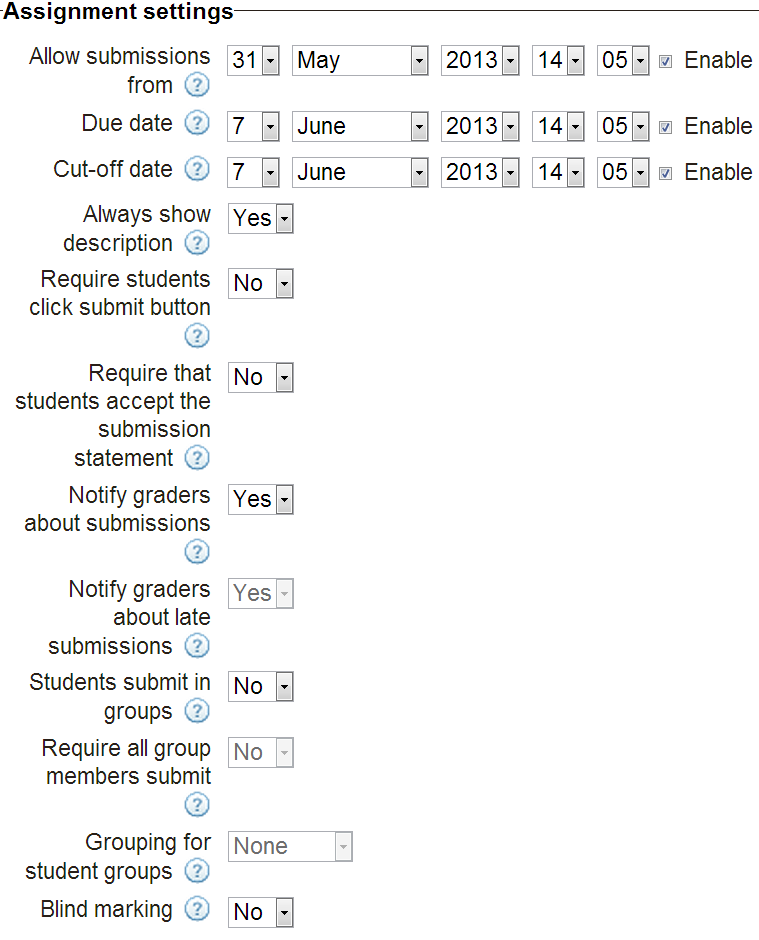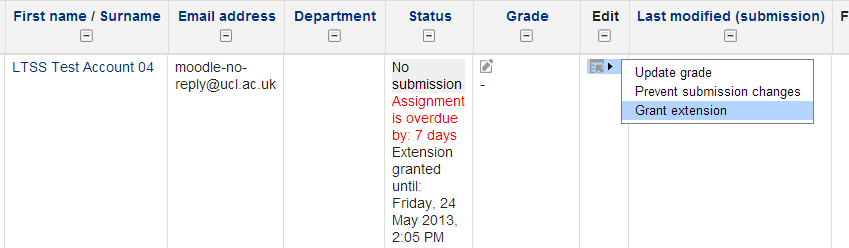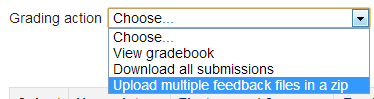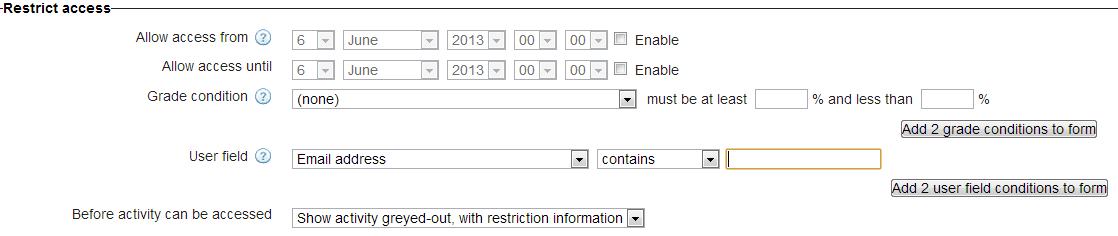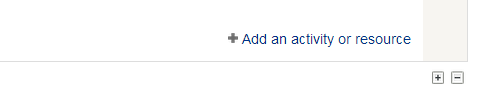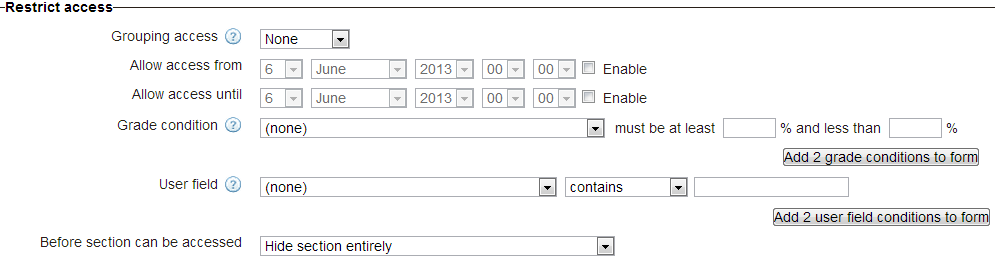Moodle 2.4 - Summer 2013 upgrade
To keep in line with the current supported version of Moodle, E-Learning Environments will occasionally upgrade the Moodle software. In June of summer 2013 Moodle has moved to version 2.4
Documentation is currently being developed for the new features, and if you have any questions please contact E-Learning Environments by email ele@ucl.ac.uk or on 020 3549 5678020 3549 5678 (ext. 65678).
New Functionality in 2.4
Add an activity / resource being combined
Previously there were two menus for adding content to a Moodle page, 'Add a resource...' and 'Add an activity...' These have now been combined into one menu, which means you no longer have to remember which one to use.
If you are unhappy with the new view it is possible (for the time being) to return to the old view by clicking: Settings > Activity chooser off.
Drag and drop files and edit titles on the page
You no longer need to add files through the resource type and file picker. Instead you can simply drag files onto the page.
Not only this, but rather than going in to the file settings to change the title, you can now do this straight from the page, for any resource or activity by using the new grey pencil icon.
Watch the video below for more information. (N.B. quality is low to reduce file size - you will need Quicktime player to view)
|
New Moodle assignments
Moodle assignments have many improvements, one of which is the new group activities. One member submits the work, but all students in the group get the same feedback and marks in one click. There is also an optional settings so that all group members must approve a piece of work before it is submitted.
Other new features include the ability to restrict late submission by setting a cut off date and the ability to enable blind marking.
The ability to grant extensions to individuals, from within the Moodle assignment inbox is a useful new feature for dealing with extenuating circumstances.
Offline marking
If you do not like marking online and wish to use a PDF comment tool or track changes and comments in Word then you can now do so by bulk downloading files submitted to the Moodle assignment type and then bulk uploading the files back in to Moodle along with grades and feedback. This will allow you to mark offline and easily return detailed feedback to all of the students individually and in one action. The grades and comments are entered in to an excel file that is part of the bulk download and Moodle automatically sends the marked file, comments and grades to each student upon upload.
Conditional activity, restricted by user details.
The Restrict access feature came in last summer, and appears as default at the bottom of most activities and resources in Moodle. It is now possible to add a condition of user details, which could include email address. This could be useful if you only want one or a couple of users to see a resource or activity.
Add or remove topics from the page
Previously it was necessary to go into Settings > Edit Settings to alter the number of topics on a page. It is now possible to do this directly on the course page when editing is turned on.
Simply click the plus (+) or minus (-) buttons located in the bottom left of the page, underneath the current topics.
NB The buttons are very small (as illustrated above).
Group access to topics
It is also now possible to restrict access to a topic. Simply click the edit icon for the topic summary area and you will find the newly added Restrict access feature in this menu.
Known Issues/Changes in Functionality
Topic/Section names and summaries
When you go to edit a topic/section summary, there are two places you can enter information, in the 'Section Name' field and the 'Summary' field.
In the previous version of Moodle (2.2) you could enter a description and the Summary field and it would be picked up by the course menu block. In Moodle 2.4 the topic name needs to go in the 'Section Name' field (to do this you need to untick 'Use default section name' first)
It may be the case that (depending on how Section names were entered) in the 2.2 course the Course menu block made sense with meaningful topic names, but in 2.4 the course menu just shows a list that says "Topic 1, Topic 2" etc. In this case you will need to edit the topic summaries as described above.
Assignments
You may find that during the upgrade process, links to assignments within a moodle course have all dropped to the bottom of their respective sections/topics. To fix this, turn editing on and drag them into their original positions.
[Back to top]
CallSend SMSAdd to Skype
You'll need Skype CreditFree via Skype
This information is provided by Digital Education
( https://www.ucl.ac.uk/isd/digital-education-team-information ) and licensed under a Creative Commons Attribution-ShareAlike 4.0 International License