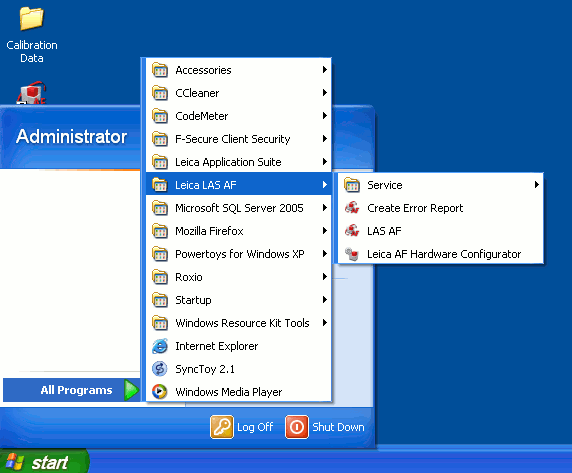Troubleshooting
Leica Confocals
What to do if the LASAF software says you don't have a valid licence when you try to start the confocal
- Quit the software
- Unplug the licence dongle from the back of the computer and plug it back in again
- Restart the software
If you shut the system down - or just restart the computer - that should also work
What to do if the software hangs or if an error won't go away even after you've quit the software and reopened it
If LAS AF is not responding or an error message keeps appearing you must force quit the application and kill its processes
- Press CTRL ALT and DEL at the same time
- Start the Task Manager
- Click on the Processes tab
- End the following processes: LASAFApplication.exe and LCS.exe
- Re-open LAS AF
Unsaved data should be okay as long as the data container was running, which it will have been unless its process was stopped or the computer was restarted
SP5: If you still get errors even after doing the above
- Quit LAS AF
- Switch off the middle Scanner Power button on the panel with three buttons and a key
- Wait for about 30 seconds
- Turn the Scanner Power button back on
- COMPULSORY! Wait for 30 seconds*
- Open LAS AF again
*There is an LED on the scan head that will display a number 3 for 20-30 seconds before changing to number 1. You must wait until this happens before opening the software.
SP5: If you STILL get errors even after doing the above
Most of the time the two procedures above will do the trick. If they don’t then in no particular order try shutting the computer down as well as switching the scanner power off and on. It is best not to simply restart but to shut the computer down and then start it up again from the button on the computer tower.
If that fails then it will all have to go off and on again, but in practice this is rarely needed if you do the two procedures at the top first.
How to create error reports for the Leica confocals
If the Leica confocals (SPE, SPE2, SPE3 and SP5) crash, hang or suffer any other problems you should create an error report to make troubleshooting the problem easier. LAS AF does not have to be open for you to generate such a report. The image below shows how to create a report from the Windows Start Menu.
A zipped folder of logs will automatically be generated. Please save this zipped folder in the Error Reports folder on the D drive. Also, it would be very useful if you include the date in its name so that different error reports can be linked to the right error.
SPE3 or SP5: The lasers won't work and there is a alert saying there is an interlock condition
Check that the transmitted light illumination arm in the vertical position and is not pushed back to allow easy access to the stage. Check that the objective lens turret is correctly in position (i.e. the objective lenses are not halfway between one position and another). The interlock engages when the system is not laser-safe and there is a risk of laser light entering the user's eyes. Putting the above components back into their safe position should clear the interlock condition.
SPE and SPE2: The focus won't go up any further than a certain height so you can't get your specimen in focus
This is most likely caused by somebody either deliberately or accidentally engaging the Focus Stop. If you look at the focus wheel on the right of the stand you will see a narrow Focus Stop wheel between the focus wheel and the body of the microscope. It has two arrows saying Adjust and Set. Rotate the wheel in the Adjust direction and this will disengage the Focus Stop.
If you ever need to use the Focus Stop for any reason please disengage it once you have finished. Also please be careful not to accidentally engage the Focus Stop when you are adjusting the focus knob.
STED: What to do if the scan field rotation controls are not visible
If you are using the STED as a confocal you may from time-to-time notice that the controls for scan field rotation are not visible in the software or on the control panel. This is because the microscope has been used for STED and scan field rotation is disabled so the illumination and depletion lasers remain aligned. To regain control of scan field rotation you need to quit and reopen the software and turn off the STED switch when you see it on the splash screen.
Solent Scientific Chambers
Volocity Time-lapse Microscopes
GFP2: What to do if all the devices are on but when you open Volocity there are no controls for the microscope, filters, shutters or XY stage
This is a software bug where the volocity.exe process does not close when you quit Volocity. This means that if you reopen Volocity the earlier process will still be talking to the microscope and Ludl controller and will deny you access.
Workaround solution:
- Quit Volocity
- Press CTRL ALT DEL to open the Task Manager
- Click on the Processes tab
- Re-order the processes alphabetically by clicking Image Name at the top of the column and scroll down to find volocity.exe
- There may be several instances of volocity.exe - select and end them all
- Close Task Manager and re-open Volocity