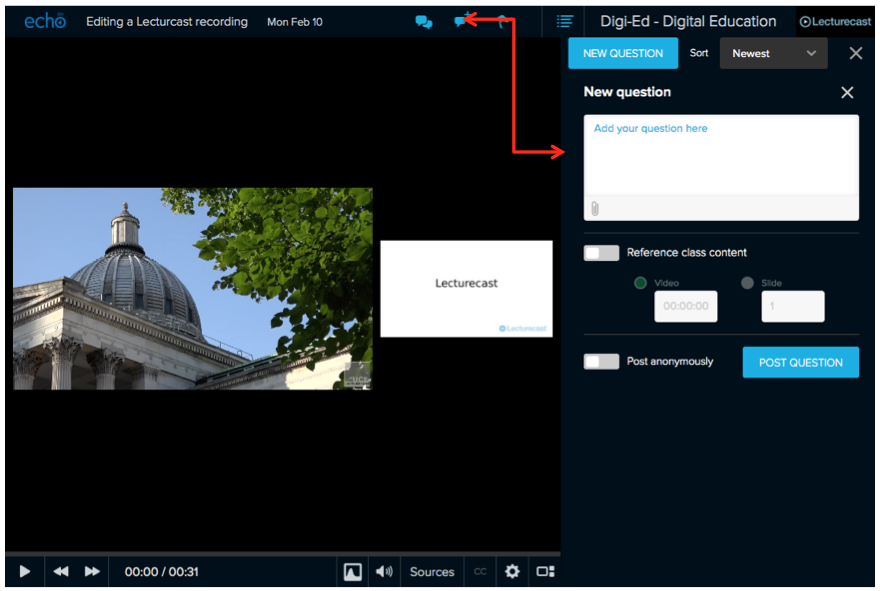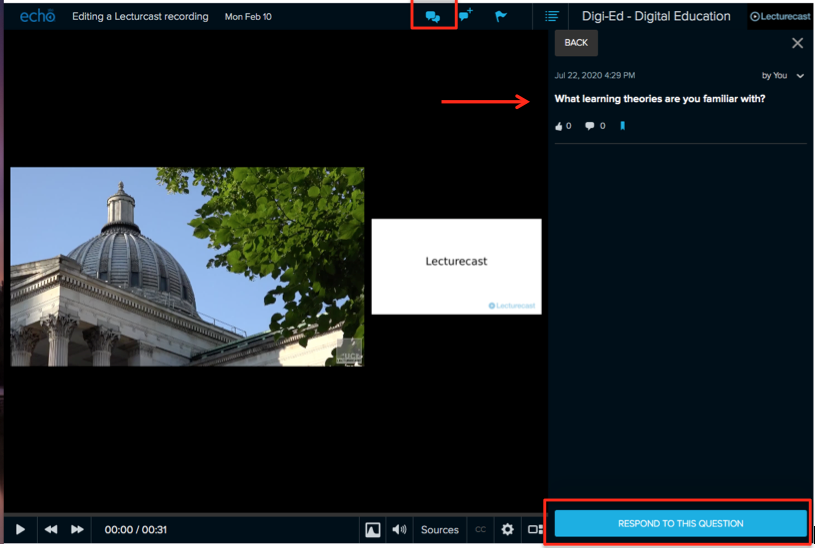/
Lecturecast Engagement Tools FAQs
Lecturecast Engagement Tools FAQs
, multiple selections available,
Related content
Lecturecast student engagement tools
Lecturecast student engagement tools
More like this
Lecturecast Engagment Tools
Lecturecast Engagment Tools
More like this
Lecturecast interactivities
Lecturecast interactivities
More like this
Learning Lecturecast Basics
Learning Lecturecast Basics
More like this
Lecturecast Resource Centre
Lecturecast Resource Centre
More like this
Lecturecast - What it does
Lecturecast - What it does
More like this