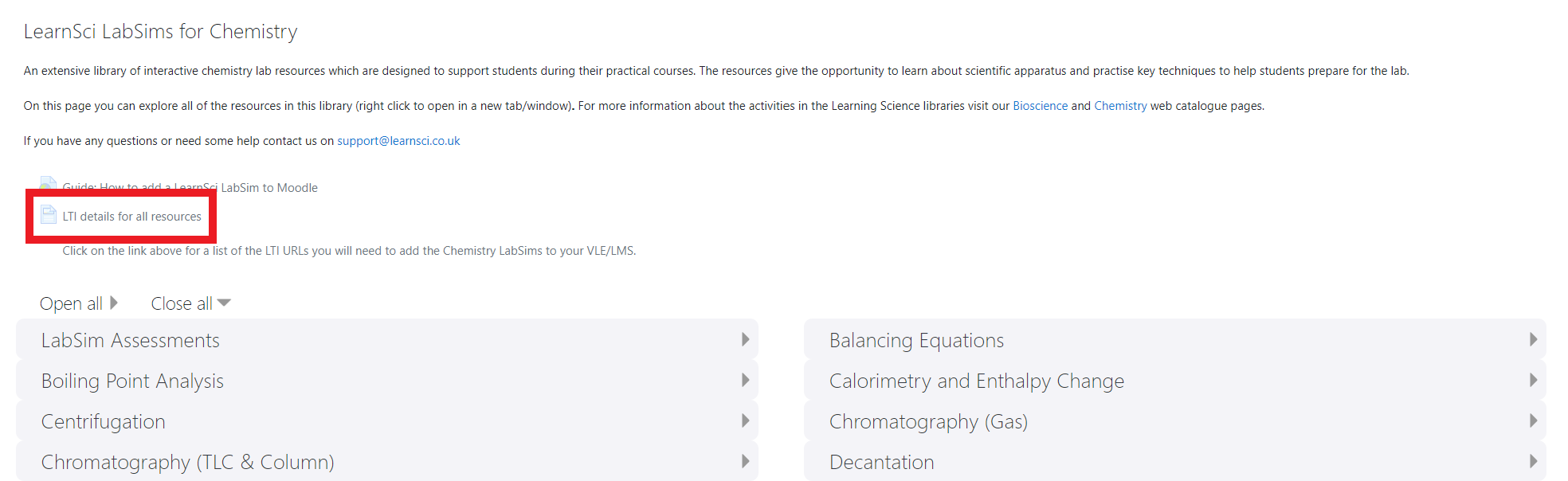M62 - Learning Science
What Is it?
Learning Science is an LTI integration that provides an extensive library of interactive chemistry lab resources, which are designed to support students during their practical courses.
Why Use It?
The resources give the opportunity to learn about scientific apparatus and practise key techniques to help students prepare for the lab.
Who Can Use It?
Course Administrators and Tutors can add Learning Science LTI resources to their courses for students to access.
Students can access and complete Learning Science resources on a Moodle course.
Before I Start...
Please be aware that the process for adding a Learning Science LTI resource to your course isn't as streamlined as approved LTIs would usually be. We recommend contacting your Faculty Learning Technologist if you wish to make use of Learning Science in your course.
How Do I Set One Up?
Reviewing Learning Science Resources
Before you can add a Learning Science resource to your Moodle course, you need to create an external tool activity, which takes you to an overview page that provides the full list of available resources. This overview page allows you to test each resource before you create an external tool activity that links directly to that resource.
- Navigate to your Moodle course and toggle Edit mode on.
- Click Add an activity or resource in the desired section of your course.
- Select External Tool in the activity chooser.
- Configure the external tool activity with the following settings:
- Set the Activity Name as Learning Science Resources.
- Set the Tool URL to https://resources.learnsci.co.uk/enrol/lti/tool.php?id=27132.
- Set Availability to Hide on course page under Common module settings.
- Press Save and return to course, then open the newly created activity from within your course.
Once you have opened this external tool activity, you'll see the following page which provides a full list of the available resources to be used within Moodle. The dropdown sections provide the resources for each category, and the LTI details for all resources link provides the URLs needed to add the resources to your course as an external tool.
Adding a Learning Science Resource
Once you have decided which Learning Science resource you wish to add to your course, you can create an external tool activity that links to that resource.
- Navigate to your Moodle course and toggle Edit mode on.
- Click Add an activity or resource in the desired section of your course.
- Select External Tool in the activity chooser.
- Configure the external tool activity with the following settings:
- Set the desired Activity Name.
- Set the Tool URL to the one for the resource you wish to use.
- Optional: Tick Accept grades from tool under Privacy if you want grade data to pass back into the Moodle gradebook.
- Click Save and return to course, then open the newly created activity from within your course.
Once the external tool activity has been added to your course, your students and any enrolled course administrators or tutors will be able to access it.
Caution
Due to the nature in which this LTI integration has to be used within Moodle, it's important to keep the external tool activity that takes you to the list of available resources hidden from students. This ensures that your students will only access the desired resources when required to do so as part of their course.
This information is provided by Digital Education
( https://www.ucl.ac.uk/isd/digital-education-team-information ) and licensed under a Creative Commons Attribution-ShareAlike 4.0 International License