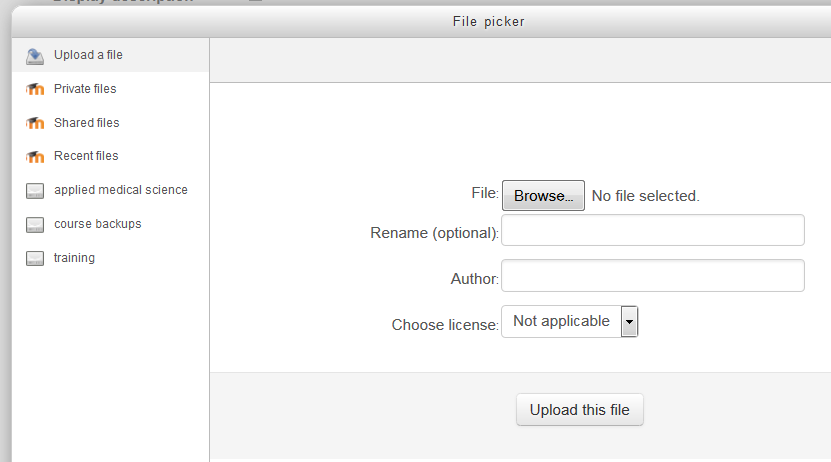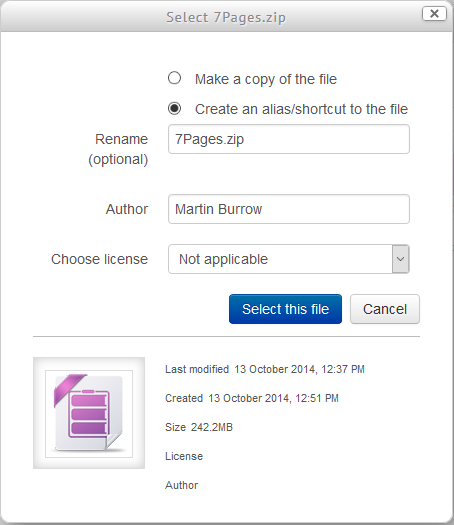M44a - Using repositories for Scorm package files
Keywords: large files, repositories, SCORM packages, learning objects
What is it?
Moodle has a functionality called repositories, which allows course owners to upload and access large files.
Why use it?
Zipped SCORM package folders can often exceed the maximum file upload size on Moodle, making it difficult for course owners to easily set up or update their scorm based content.
Please note SCORM packages are not supported by UCL Digital Education team.
Who can use it?
Staff can request Digital Education to upload large files for them.
Students will then be able to view these files within the Moodle course, usually as a SCORM package.
Before I start...
The first thing to do is to contact Digital Education and ask for a sub-folder to be set up in the repositories folder and wait for confirmation that this is done.
How do I set one up?
Once you have confirmation from Digital Education that your folder has been set up:
- Go to your Moodle course and in the top course menu, click More then choose 'Repositories'
- Then click 'Create "File system" instance'
- Give your new repository instance a name and in the dropdown, choose the name of the folder that has been set up for you.
- Tick 'Allow relative files' and save.
You can now upload files to your repository area;
- Go to the top course menu, click More then choose 'Upload to repository'
- Choose the name of your repository folder, browse for your file, and click 'Upload files'
Now, when you setting up or editing your Scorm activity, when you are using the file picker to choose your content file, you will see your repository folder listed on the left pane of the file picker window
- When you have selected the file you want to use, you will be prompted to either 'make a copy' or 'Create an alias/shortcut'.
- Make sure you select the second option 'Create an alias/shortcut'.
Further help
Further guidance on Repositories is available from Moodle Docs.
If you find any inaccurate or missing information you can even update this yourself (it's a communal wiki).
If you have a specific question about the tool please contact the Digital Education team.
Caution
This file repository upload feature is only available via direct request from the Digital Education team. It is not enabled for all courses. Specific permissions are required to upload files to repositories.
If you do not see a correctly associated course repository, please do not attempt to upload a file, and contact the Digital Education team to resolve.
Examples and case studies
-
Questions & Answers
Repositories FAQs are available on Moodle Docs.
Further information
See: M44 - SCORM
Related content
This information is provided by Digital Education
( https://www.ucl.ac.uk/isd/digital-education-team-information ) and licensed under a Creative Commons Attribution-ShareAlike 4.0 International License